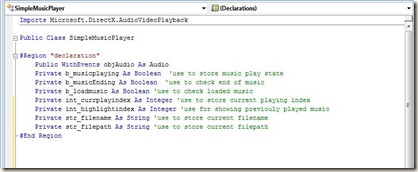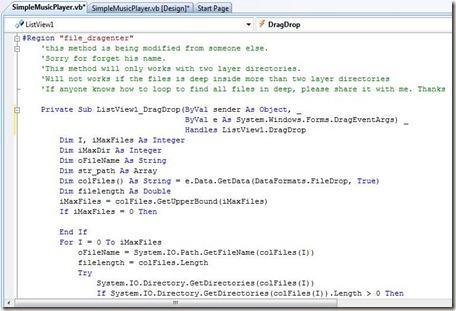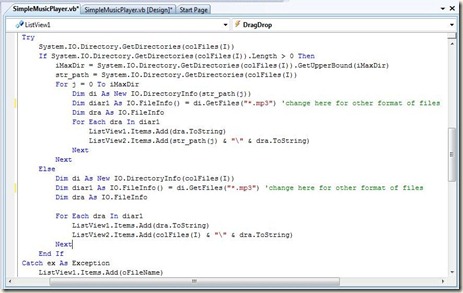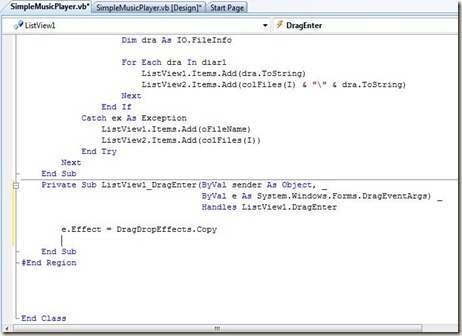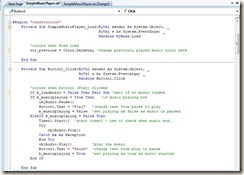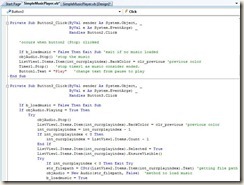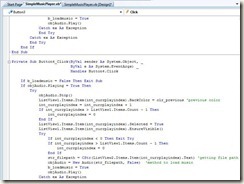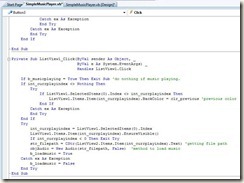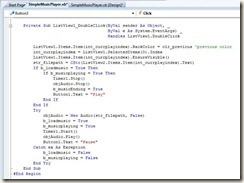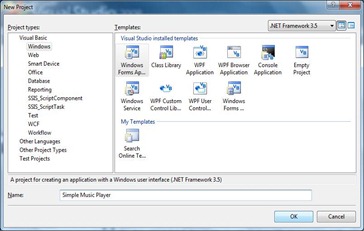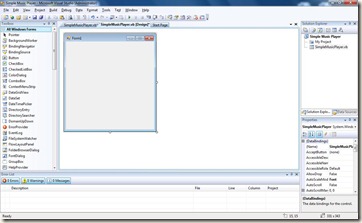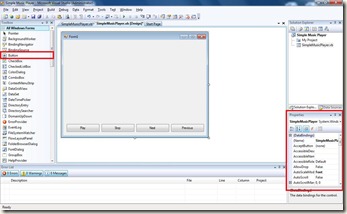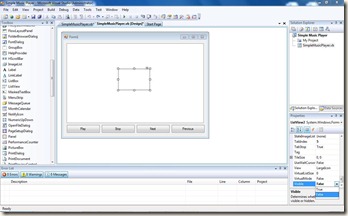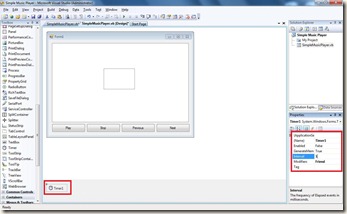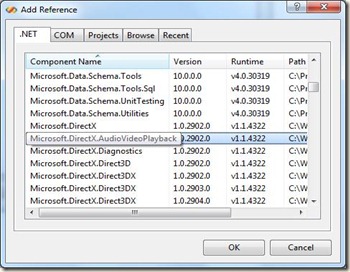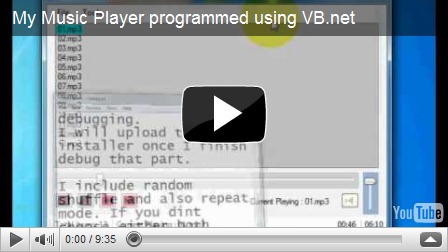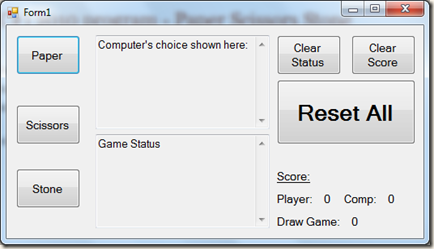After the First Part of my step-by-step tutorial which is the Interface of the Music Player, now I will start with the coding.
First of all, to use Microsoft.DirectX.AudioVideoPlayback reference that added in previous post, add this line:
“Imports Microsoft.DirectX.AudioVideoPlayback”
to the coding. To open the coding, press F7. The following picture shows the position of the line.
The line is added at the most top outside the class.
After that, we will need to declare some variables for later use.
Comments are added besides the coding as to explain the use of each variable. "#Region" is use to separate coding into region and for this one, I use declaration as the region name. You can use any name you like as it is just to understand what the region use for.
Code to be copied:
Public WithEvents objAudio As Audio
Private b_musicplaying As Boolean 'use to store music play state
Private b_musicEnding As Boolean 'use to check end of music
Private b_loadmusic As Boolean 'use to check loaded music
Private int_currplayindex As Integer 'use to store current playing index
Private str_filename As String 'use to store current filename
Private str_filepath As String 'use to store current filepath
Private clr_previous As Color 'use to store color for previouly played music
#End Region
Public WithEvents objAudio As Audio
use to set objAudio as Audio in the DirectX (obj means object - this will make user to clear about what we assign to objAudio. objAudio had been assigned with Audio with include the events.)
After declaration, I will continue with the method of drag in music files into the listview1.
I didn't explain much in this drag in or drag drop method. For any private sub that handles the object we drag into our interface, you can look at the top where it shows ListView1 in the above picture. If you move your mouse there, a tooltip balloon will show "Class Name" and beside it is "Method Name".
As I mention in the method, I actually modified someone method of looking for directory inside directory... Means look for files inside two layer of directories. I modified it so that when I drag in a folder which contains folders that having a lot of songs inside, it will add the filename into ListView1 and filepath into ListView2.
Code to be copied:
#Region "file_dragenter"
'this method is being modified from someone else.
'Sorry for forget his name.
'This method will only works with two layer directories.
'Will not works if the files is deep inside more than two layer directories
'If anyone knows how to loop to find all files in deep, please share it with me. Thanks
Private Sub ListView1_DragDrop(ByVal sender As Object, _
ByVal e As System.Windows.Forms.DragEventArgs) _
Handles ListView1.DragDrop
Dim I, iMaxFiles As Integer
Dim iMaxDir As Integer
Dim oFileName As String
Dim str_path As Array
Dim colFiles() As String = e.Data.GetData(DataFormats.FileDrop, True)
Dim filelength As Double
iMaxFiles = colFiles.GetUpperBound(iMaxFiles)
If iMaxFiles = 0 Then
End If
For I = 0 To iMaxFiles
oFileName = System.IO.Path.GetFileName(colFiles(I))
filelength = colFiles.Length
Try
System.IO.Directory.GetDirectories(colFiles(I))
If System.IO.Directory.GetDirectories(colFiles(I)).Length > 0 Then
iMaxDir = System.IO.Directory.GetDirectories(colFiles(I)).GetUpperBound(iMaxDir)
str_path = System.IO.Directory.GetDirectories(colFiles(I))
For j = 0 To iMaxDir
Dim di As New IO.DirectoryInfo(str_path(j))
Dim diar1 As IO.FileInfo() = di.GetFiles("*.mp3") 'change here for other format of files
Dim dra As IO.FileInfo
For Each dra In diar1
ListView1.Items.Add(dra.ToString)
ListView2.Items.Add(str_path(j) & "\" & dra.ToString)
Next
Next
Else
Dim di As New IO.DirectoryInfo(colFiles(I))
Dim diar1 As IO.FileInfo() = di.GetFiles("*.mp3") 'change here for other format of files
Dim dra As IO.FileInfo
For Each dra In diar1
ListView1.Items.Add(dra.ToString)
ListView2.Items.Add(colFiles(I) & "\" & dra.ToString)
Next
End If
Catch ex As Exception
ListView1.Items.Add(oFileName)
ListView2.Items.Add(colFiles(I))
End Try
Next
End Sub
Private Sub ListView1_DragEnter(ByVal sender As Object, _
ByVal e As System.Windows.Forms.DragEventArgs) _
Handles ListView1.DragEnter
e.Effect = DragDropEffects.Copy
End Sub
#End Region
Reminder:Remember to change your listview1 properties (allowdrop to true). Now you can try to drag and drop a folder into listview1. To do this, you will need to debug the program by pressing F5. Only mp3 files can be drop in if you didn't change the format at here:
Dim diar1 As IO.FileInfo() = di.GetFiles("*.mp3") 'change here for other format of files
Now, we will come to the construction part where the main coding works here.
The above picture shows what happens when the form is loaded, button1,2,3,4 being clicked, listveiw1 being clicked and double clicked. The coding to be copied is provided as following:
Private Sub SimpleMusicPlayer_Load(ByVal sender As System.Object, _
ByVal e As System.EventArgs) _
Handles MyBase.Load
'occurs when form load
clr_previous = Color.DarkGray 'change previouly played music color here
End Sub
Private Sub Button1_Click(ByVal sender As System.Object, _
ByVal e As System.EventArgs) _
Handles Button1.Click
'occurs when button1 (Play) clicked
If b_loadmusic = False Then Exit Sub 'exit if no music loaded
If b_musicplaying = True Then 'if music playing now
objAudio.Pause()
Button1.Text = "Play" 'change text from pause to play
b_musicplaying = False 'set playing as false as music is paused
ElseIf b_musicplaying = False Then
Timer1.Start() 'start timer1 - use to check when music end.
Try
objAudio.Stop()
Catch ex As Exception
End Try
objAudio.Play() 'play the music
Button1.Text = "Pause" 'change text from play to pause
b_musicplaying = True 'set playing as true as music started
End If
End Sub
Private Sub Button2_Click(ByVal sender As System.Object, _
ByVal e As System.EventArgs) _
Handles Button2.Click
'occurs when button2 (Stop) clicked
If b_loadmusic = False Then Exit Sub 'exit if no music loaded
objAudio.Stop() 'stop the music
ListView1.Items.Item(int_currplayindex).BackColor = clr_previous 'previous color
Timer1.Stop() 'stop timer1 as music consider ended.
Button1.Text = "Play" 'change text from pause to play
End Sub
Private Sub Button3_Click(ByVal sender As System.Object, _
ByVal e As System.EventArgs) _
Handles Button3.Click
If b_loadmusic = False Then Exit Sub
If objAudio.Playing = True Then
Try
objAudio.Stop()
ListView1.Items.Item(int_currplayindex).BackColor = clr_previous 'previous color
int_currplayindex = int_currplayindex - 1
If int_currplayindex < 0 Then
int_currplayindex = ListView1.Items.Count - 1
End If
ListView1.Items.Item(int_currplayindex).Selected = True
ListView1.Items.Item(int_currplayindex).EnsureVisible()
Try
If int_currplayindex < 0 Then Exit Try
str_filepath = CStr(ListView2.Items.Item(int_currplayindex).Text) 'getting file path
objAudio = New Audio(str_filepath, False) 'method to load music
b_loadmusic = True
objAudio.Play()
Catch ex As Exception
End Try
Catch ex As Exception
End Try
End If
End Sub
Private Sub Button4_Click(ByVal sender As System.Object, _
ByVal e As System.EventArgs) _
Handles Button4.Click
If b_loadmusic = False Then Exit Sub
If objAudio.Playing = True Then
Try
objAudio.Stop()
ListView1.Items.Item(int_currplayindex).BackColor = clr_previous 'previous color
int_currplayindex = int_currplayindex + 1
If int_currplayindex > ListView1.Items.Count - 1 Then
int_currplayindex = 0
End If
ListView1.Items.Item(int_currplayindex).Selected = True
ListView1.Items.Item(int_currplayindex).EnsureVisible()
Try
If int_currplayindex < 0 Then Exit Try
If int_currplayindex > ListView1.Items.Count - 1 Then
int_currplayindex = 0
End If
str_filepath = CStr(ListView2.Items.Item(int_currplayindex).Text) 'getting file path
objAudio = New Audio(str_filepath, False) 'method to load music
b_loadmusic = True
objAudio.Play()
Catch ex As Exception
End Try
Catch ex As Exception
End Try
End If
End Sub
Private Sub ListView1_Click(ByVal sender As Object, _
ByVal e As System.EventArgs) _
Handles ListView1.Click
If b_musicplaying = True Then Exit Sub 'do nothing if music playing.
If int_currplayindex <> Nothing Then
Try
If ListView1.SelectedItems(0).Index <> int_currplayindex Then
ListView1.Items.Item(int_currplayindex).BackColor = clr_previous 'previous color
End If
Catch ex As Exception
End Try
End If
Try
int_currplayindex = ListView1.SelectedItems(0).Index
ListView1.Items.Item(int_currplayindex).EnsureVisible()
If int_currplayindex < 0 Then Exit Try
str_filepath = CStr(ListView2.Items.Item(int_currplayindex).Text) 'getting file path
objAudio = New Audio(str_filepath, False) 'method to load music
b_loadmusic = True
Catch ex As Exception
b_loadmusic = False
End Try
End Sub
Private Sub ListView1_DoubleClick(ByVal sender As Object, _
ByVal e As System.EventArgs) _
Handles ListView1.DoubleClick
ListView1.Items.Item(int_currplayindex).BackColor = clr_previous 'previous color
int_currplayindex = ListView1.SelectedItems(0).Index
ListView1.Items.Item(int_currplayindex).EnsureVisible()
str_filepath = CStr(ListView2.Items.Item(int_currplayindex).Text)
If b_loadmusic = True Then
If b_musicplaying = True Then
Timer1.Stop()
objAudio.Stop()
b_musicEnding = True
Button1.Text = "Play"
End If
End If
Try
objAudio = New Audio(str_filepath, False)
b_loadmusic = True
b_musicplaying = True
Timer1.Start()
objAudio.Play()
Button1.Text = "Pause"
Catch ex As Exception
b_loadmusic = False
b_musicplaying = False
End Try
End Sub
#End Region
There will be part III for the final part of coding. Please feel free to ask any questions if you don't understand this method or any coding here.
(PS: Sorry for my noob code block. I don't really know html much although my website is fully customized in html and CSS only.)